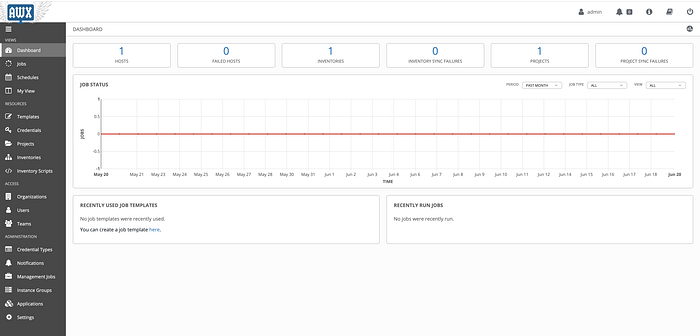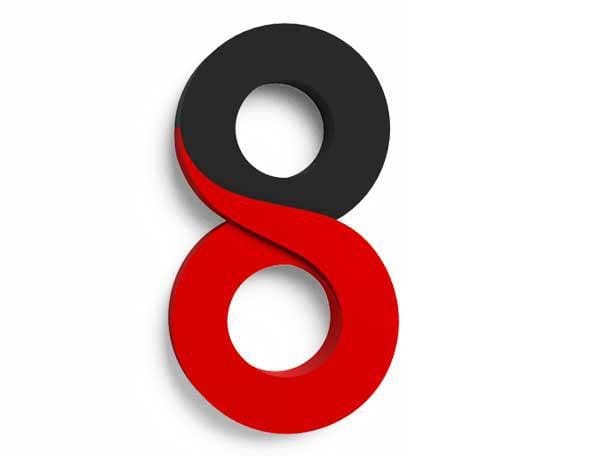Install Ansible AWX on CentOS 8

Ansible AWX (Ansible Web eXecutable) is a free and open-source project that ultimately gives rise to Red Hat Ansible Tower. AWX provides a web-based user interface and task engine built on top of Ansible.
Preparing the server for Installation
These steps will prepare the CentOS 8 server and install Docker, enabling the AWX Docker container to run.
I am starting with a minimal install of CentOS 8.2. You will need the EPEL repository if it is not already installed on your system.
dnf install epel-release -yYou will need the following packages installed.
dnf install git gcc gcc-c++ ansible nodejs gettext device-mapper-persistent-data lvm2 bzip2 python3-pip -yAdd the Docker repository.
dnf config-manager --add-repo=https://download.docker.com/linux/centos/docker-ce.repoInstall the most recent version of Docker that is compatible with CentOS 8
dnf install docker-ce —-nobest Start Docker and enable it to run at boot
systemctl start docker
systemctl enable docker Install Docker Compose
pip3 install docker-compose
set python /usr/bin/python3Create a directory for the Postgres database
mkdir /var/lib/pgdockerAdd firewall rules and reload the firewall to apply the new rules
firewall-cmd --zone=public --add-masquerade --permanent
firewall-cmd --permanent --add-service=http
firewall-cmd --permanent --add-service=https
firewall-cmd --reloadInstalling AWX
Download the latest release of AWX from GitHub
git clone -b 12.0.0 https://github.com/ansible/awx.gitChange to the installer directory and open the inventory file in a text editor
cd awx/installer/
vi inventoryChange the following paths and set your DNS server
postgres_data_dir="/var/lib/pgdocker"
docker_compose_dir="/tmp/awxcompose"
project_data_dir="/var/lib/awx/projects"
awx_alternate_dns_servers=”8.8.8.8,8.8.4.4"Change the default Postgres password and generate a random encryption key
pg_admin_password=KFWm6y3685
secret_key=GsLHXzBYKodn4lPWf6F7Z5T9ucemqCp08aiwrS3NQtRAkgIJDO1Uxyh2jSave the changes and exit Vim
:wqRun the Ansible installation Playbook to deploy the AWX Docker containers
ansible-playbook -i inventory install.yml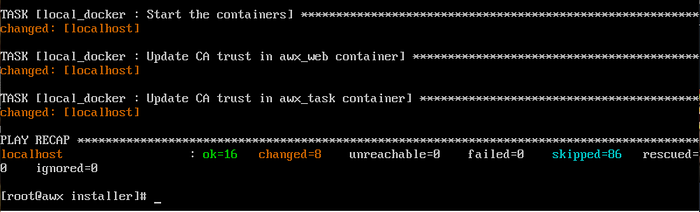
Once the playbook has completed, AWX will have been installed.
To access the AWX web console, open your browser and enter your Ansible AWX server IP
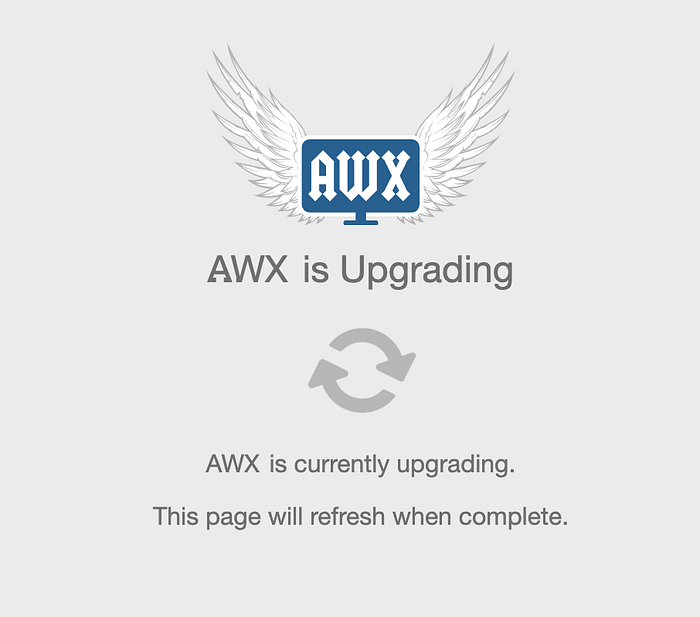
The first time you access the web console, you will get an updating screen. After a couple of minutes, it will refresh with the login screen.
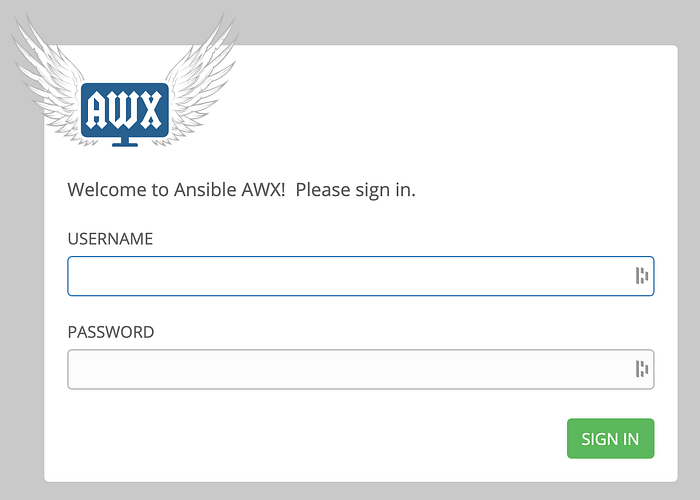
Log in using the default account (admin/password), and then you will get the AWX Dashboard.